The SIRE button is a bookmarklet that allows you to access e-resources automatically through SIRE (E-Resources Access Service) at any point during browsing.
- Installing the SIRE button in desktop browsers
It can be installed in the most common browsers: Firefox, Microsoft Edge, Chrome and Safari by simply clicking on the SIRE button that we show you and dragging it to the bookmarks bar (the bar must be visible):
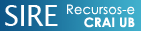
In Firefox you can also right-click on the button and select Bookmark link.
Once installed, in the bookmarks bar you will see SIRE Recursos-e CRAI UB.
- Using the SIRE button in desktop browsers
If you access electronic resources from an external search engine (for example, Google), or if you have a bookmark:
- Access the home page of the journal, database, book portal, journal portal, etc. For example: https://www.nature.com/
- From this page, select "SIRE Recursos-e CRAI UB", which you have previously installed in favorites
- This will take you to the UB authentication page, where you should log in to SIRE, and then to the selected website. In this case, the URL in the address bar would be: https://www-nature-com.sire.ub.edu/
If you wish to log out, enter the following URL: https://sire.ub.edu/logout. Otherwise, the session will time out automatically after 60 minutes of inactivity.
- Installing the SIRE button in mobile browsers
- IPad and IPhone (Safari) // Android (Chrome)
- Add the address https://crai.ub.edu/en/crai-services/resources-online/proxy/button to favorites/bookmarks
- Open the bookmark and edit it
- Copy the following javascript to the URL field (overwrite the existing text): javascript:void(location.href="http://sire.ub.edu/login?url="+location.href)
- Click on Done
- Using the SIRE button in mobile browsers
If you access electronic resources from an external search engine (for example, Google), or if you have a bookmark:
- IPad and IPhone (Safari)
- Access the main page of the journal, database, book portal, journal portal, etc. For example: https://www.nature.com/
- From this page, select "SIRE Recursos-e CRAI UB", which you have previously installed in favorites
- This will take you to the UB authentication page, where you should log in to SIRE, and then to the selected website. In this case, the URL appearing in the address bar would be: https://www-nature-com.sire.ub.edu/
- Android (Chrome)
- Access the main page of the journal, database, book portal, journal portal, etc. For example: http://www.nature.com/
- From this page, in the address bar type sire
- Of the suggested options that appear, select “SIRE button | CRAI UB” and “javascript:void(location.href="http://sire.ub.edu/login?url="+location.href)”
- This will take you to the UB authentication page, where you should log in to SIRE, and then to the selected website. In this case, the URL appearing in the address bar would be: https://www-nature-com.sire.ub.edu/
If you wish to log out, enter the following URL: https://sire.ub.edu/logout. Otherwise, the session will time out automatically after 60 minutes of inactivity.